Accessing Spark logs
Access to Spark logs is available for monitoring and troubleshooting Spark jobs. This page provides instructions for accessing Spark logs using the YARN ResourceManager UI and the yarn logs command. The YARN ResourceManager UI and the yarn logs command can only be used from the User Virtual Machine.
YARN ResourceManager UI
The YARN ResourceManager UI provides access to the Spark UI, which contains detailed information about the Spark job, including the DAG visualization, job statistics, and logs.
Access the Spark UI by clicking the ApplicationMaster link in the YARN ResourceManager UI. To access the YARN ResourceManager UI, visit https://epod-master1.vgt.vito.be:8090:
- Use a Firefox web browser from the User Virtual Machine.
- Have a valid Ticket Granting Ticket (TGT); instructions for creating a TGT can be found in Advanced Kerberos.
- Once in the UI, select an application ID to view the details of an application and click on the ApplicationMaster link to get to the Spark UI.
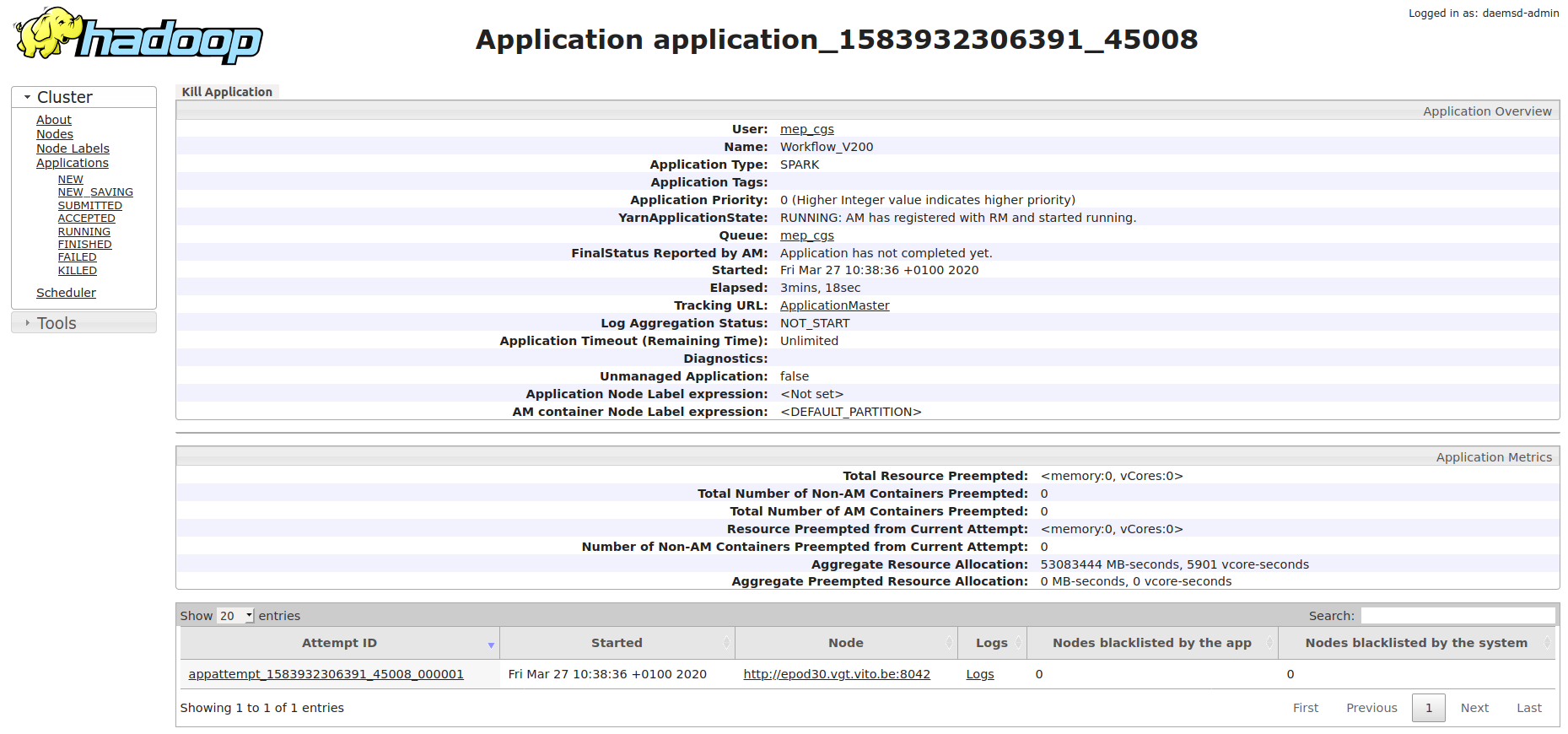
An improved UI is available at https://epod-master1.vgt.vito.be:8090/ui2 or https://epod-master2.vgt.vito.be:8090/ui2, depending on the current master node. This new UI offers an enhanced view of the resources used per queue, among other features.
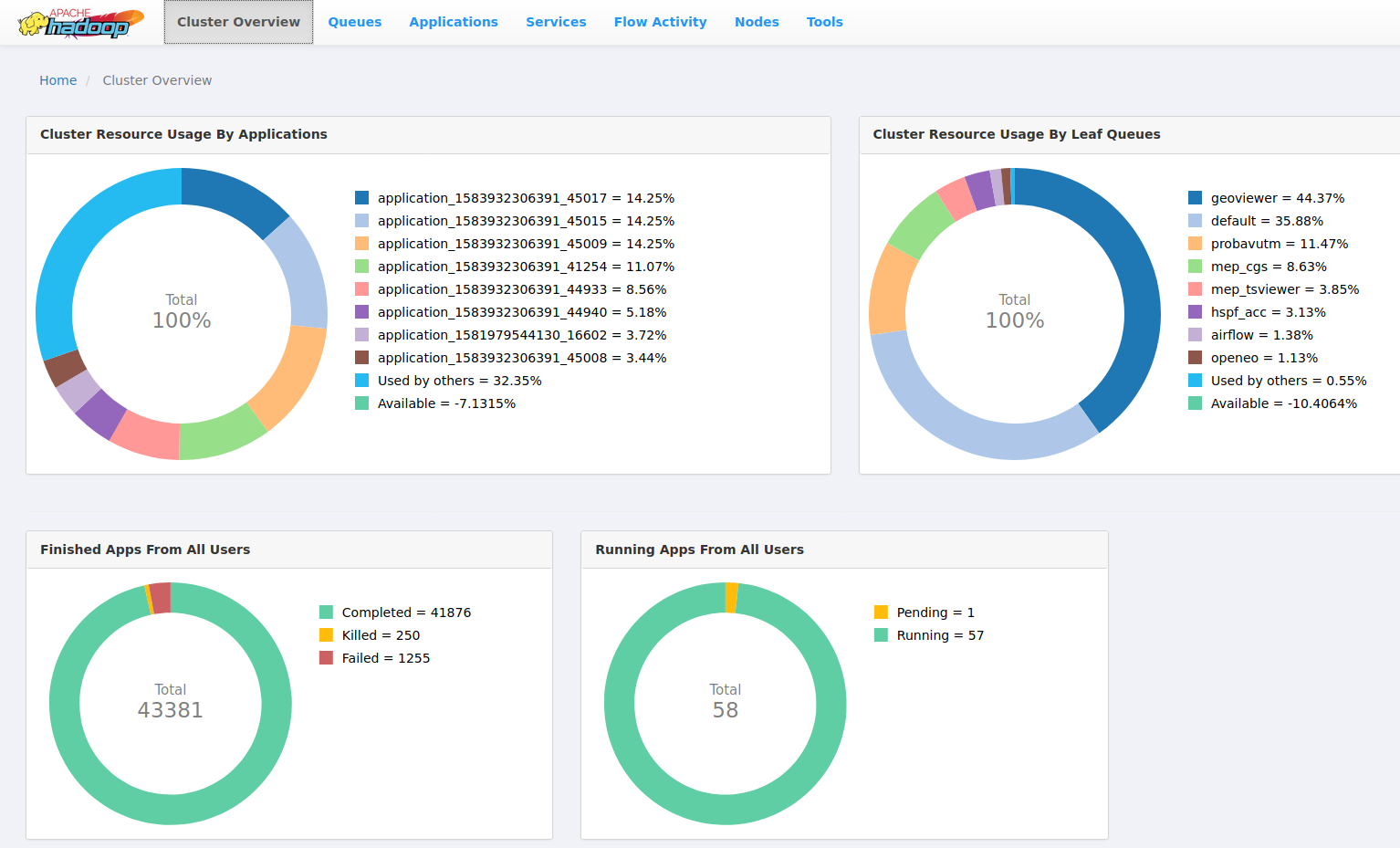
YARN logs command
The YARN logs command can retrieve logs for a specific application ID. The application ID can be found in the YARN ResourceManager UI.
To get the logs, use the yarn logs command:
yarn logs -applicationId <application_id>
You can also pipe the output to less to enable scrolling:
yarn logs -applicationId <application_id> | lessThe yarn logs command will output logs for different log types:
stdout: application logs printed tostdoutstderr: application logs printed tostderrdirectory.info: prints the content of the container working directoryprelaunch.out,prelaunch.err,launch_container.sh: logs related to container start
Filter log types by adding the -log_files_pattern parameter, for example:
yarn logs -applicationId <application_id> -log_files_pattern stderr | lessYARN Spark Access Control Lists (ACLs)
To allow other users or user groups to view Spark job logs they didn’t submit themselves (e.g. when running the Spark job as a service user), add the following configuration parameters to spark-submit:
These parameters set permissions for viewing logs of running and finished jobs, as well as modifying (including killing) the submitted job.
--conf spark.ui.view.acls=user1,user2 \
--conf spark.ui.view.acls.groups=group1 \
--conf spark.modify.acls=user1,user2
--conf spark.modify.acls.groups=group1